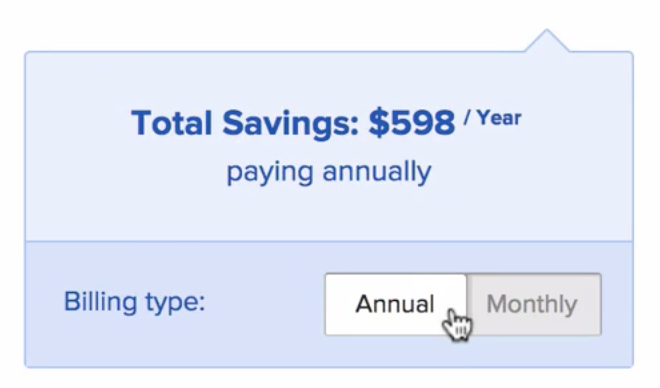In this lesson, you’ll learn how to modify your BuzzStream plan to make sure BuzzStream fits your changing needs.
Let’s say your outreach team has grown and you want to upgrade your BuzzStream plan to include more users. Click on the gear in the upper right hand corner, then select Settings. From the left menu, select Account.
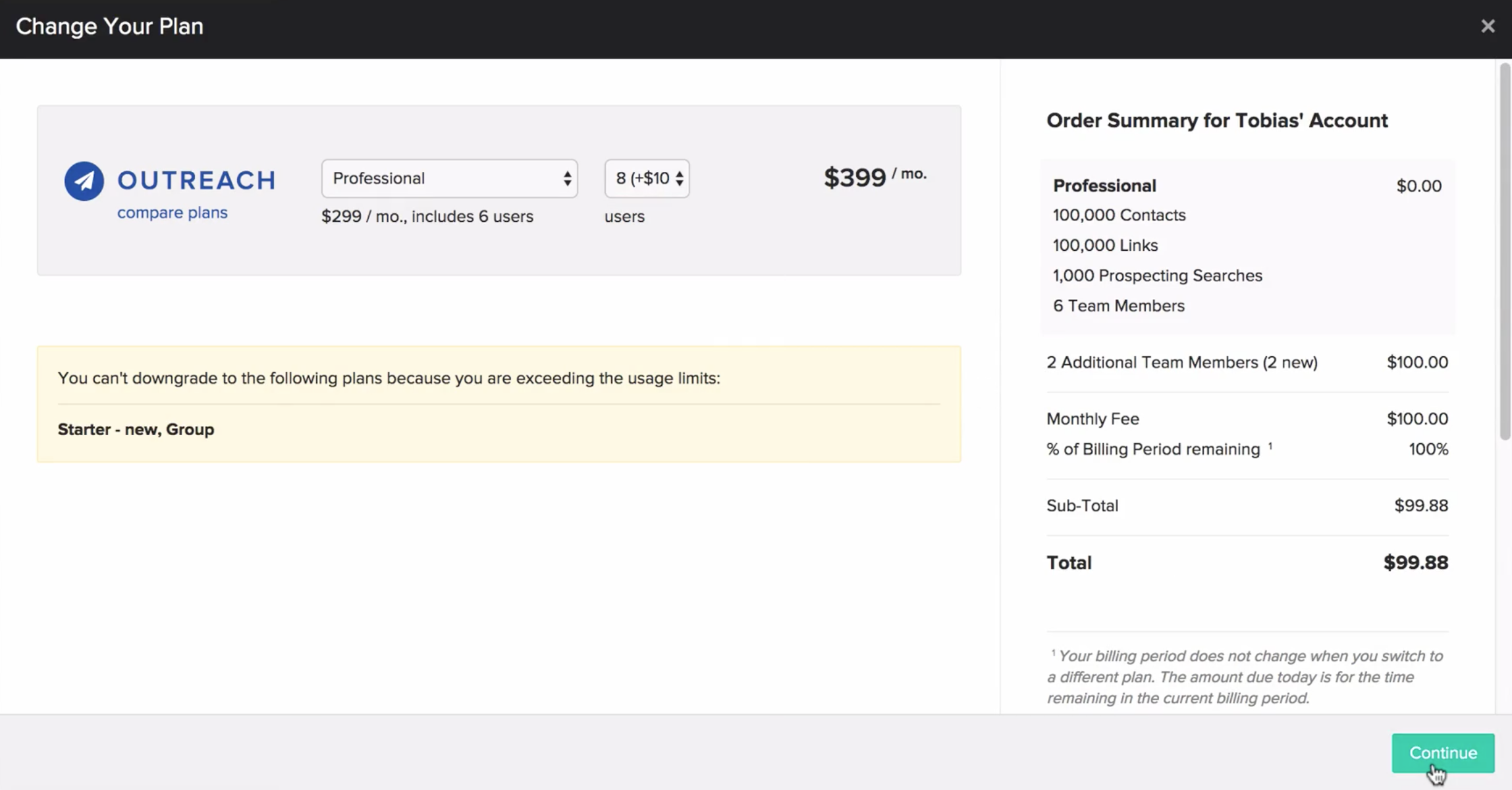 You’ll see your current plan, then be able to adjust your plan by clicking Adjust your plans. From here, simply select your desired plan, number of users, and hit Continue. Next, enter your payment information, and hit Place Order, and your BuzzStream Plan has been modified.
You’ll see your current plan, then be able to adjust your plan by clicking Adjust your plans. From here, simply select your desired plan, number of users, and hit Continue. Next, enter your payment information, and hit Place Order, and your BuzzStream Plan has been modified.
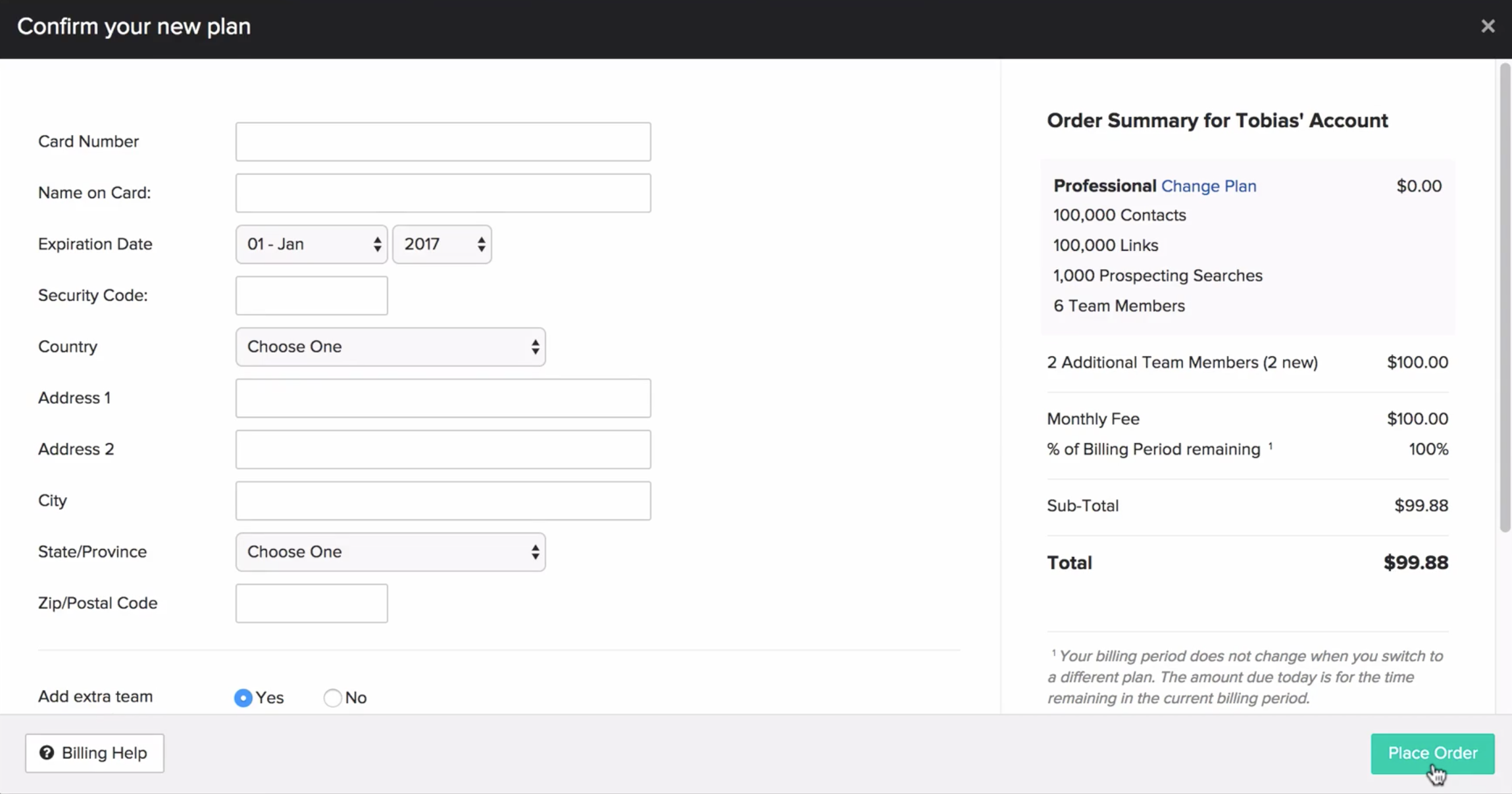
If you know you’ll be using BuzzStream long-term and would like to receive a substantial discount, you can switch to annual pricing in the bottom righthand corner, and you’ll get two months free.